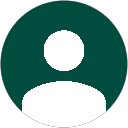Why is my hard drive clicking?!?! I’ve tried everything and it just won’t stop so I can copy my data!!! How can I make it stop???
It’s a question we’ve been asked many times: “Why is my HDD clicking?” Some people we’ve talked to have even gone as far as to try opening their drives and physically force their drive to stop clicking manually (not recommended). This article will discuss why a hard drive clicks, what’s causing it, and what needs to be done to stop the clicking and get the data back.
So Why Do Hard Drives Click When They Fail?
The simple answer is that it’s what they are designed to do in certain situations. To fully understand the clicking and how it can be addressed, you’ll first need to understand a few things about the design of most modern hard drives. In this article we will speak in generalities that apply to most HDD’s however there are some variations with certain models such as Toshiba drives.
Understanding HDD Design
A modern hard drive is actually very much like a full computer in itself. In fact many modern drives may actually have higher overall specs than your first computer you had in the early 90’s. They have a sort of CPU, RAM (though we call it a cache on a HDD), memory storage (ROM) and even…..an operating system (of sorts). Yes, hard drives require a certain measure of internal software which is generally referred to as firmware to function. Some people erroneously call this the HDD BIOS, however this is only due to some poorly translated manuals from the past.
All hard drives do have a ROM (read only memory) chip on the PCB (printed circuit board) that contains a bit of this firmware code which is necessary for the initial startup. It’ll contain information about how many read/write heads the drive has and in what configuration. Also newer drives will have adaptive (calibration) data which is necessary to accurately read data from each read/write head. However most modern drives are quite complex and require far more code than will fit on the typical ROM chip which only stores a few hundred KB of data. Toshiba is the one exception here as they use larger memory storage on the PCB than others.
The service area is stored in the negative tracks starting from track -1 (negative one) and is usually a few hundred tracks in length to something like -255. This area is generally inaccessible to the computer and user as it’s only used internally by the hard drive itself. Another useful reason for this area is that it can be modified by the HDD over time to handle things like changes in S.M.A.R.T. status, reallocated sector mapping, and even firmware updates done to the drive. It also can hold vastly more information than the ROM which is necessary for the increasingly large ATA overlays and complex features that modern drives have.
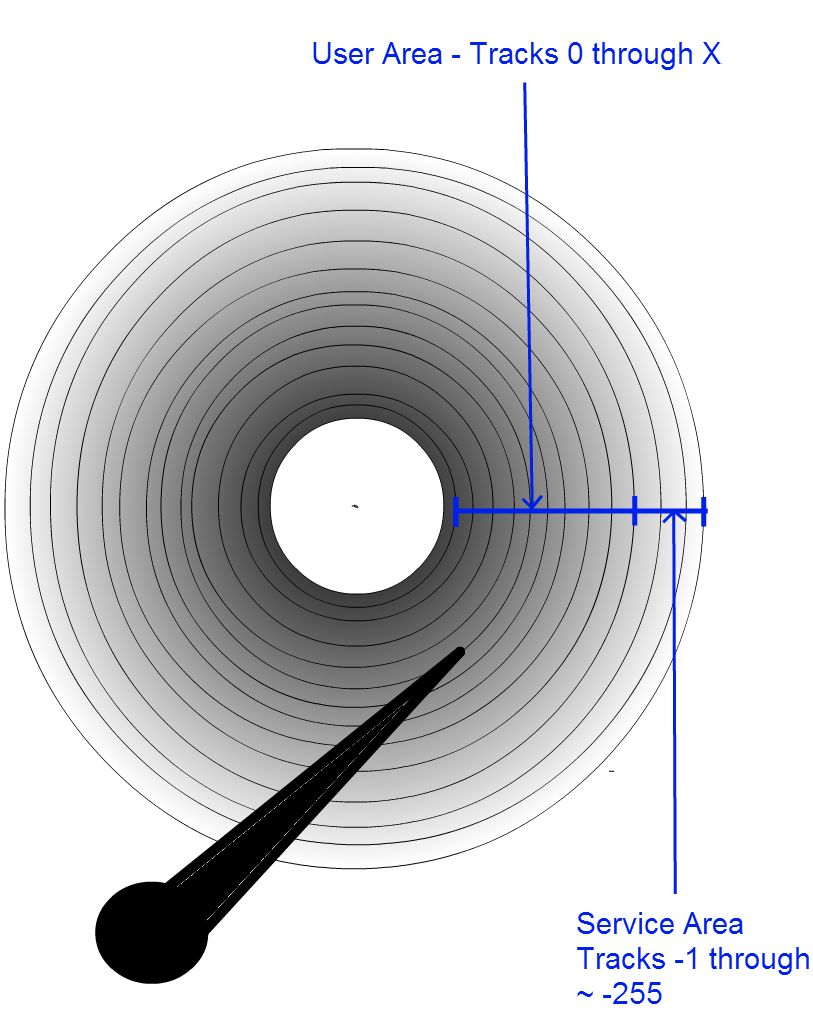
The Click of Death Explained
Cause #1 – When a hard drive is first powered on it doesn’t actually know how to even communicate with the computer it’s connected to. That code is all stored on the platters, and many parts of the SA need to be read before the drive can become fully initialized and is ready to accept ATA commands (or SCSI commands in the case of enterprise drives). If you listen carefully to a healthy drive you’ll hear a small bit of grinding when it finishes spinning up as it reads the necessary bits of the service area code that it needs to get ready. The whole process usually only takes a few seconds to complete.
But, what happens if the drive fails to read any part of the SA code that it really needs? Fortunately most drives have at least one backup copy of the SA code which is stored on a different platter surface (if there is more than one head). In some very new drives there can be up to four copies, so it can simply read the remaining code from the backup copy(s) then later during idle activities it’ll re-map the bad sectors from the SA to another unused part of the SA tracks. Many times drives which are seemingly fine have already had this happen, however the host system is generally unaware that anything has happened and you’re able to continue on as usual.
What though if the same service area module is unreadable from any copy due to bad sectors? The drive will then try to re-calibrate (CLICK!) find the servo tracking again and attempt to read the code again, and (CLICK!) again, and (CLICK!) yet again until it either gives up and spins the disks down, or just keeps clicking continuously in a loop. This is one common cause of a clicking drive.
Cause #2 – There is also tracking information stored on the platter surface which is called a servo. It’s how modern drives which don’t use a stepper motor but rather a voice coil are able to keep track of where on the platter they are reading and pull the correct sectors. If the drive is unable to find and track the servo, it will again CLICK! and attempt to re-calibrate to find the servo tracking.
Most often this is the result of failed read/write heads making it unable to follow the servo, however in some cases it can also be severe media (platter) damage, in which case data recovery will become impossible.
How to Stop the Clicking Hard Drive
Opening up the drive and forcing it to stop clicking certainly isn’t going to help anything. Nor is powering the drive on/off dozens of times and running dozens of software utilities against it. The fact is that if the drive is clicking, there’s nothing you can do by connecting it to just a regular computer. The underlying problem must be addressed and the drive repaired. This is something that is highly recommended to be left up to a professional data recovery service. Most users who attempt things like read/write head replacement end up making data recovery ultimately impossible. Often, they make the problem worse due to failure to even properly diagnose the issues.
Using specialized data recovery tools like PC-3000 it is possible to correctly identify the root cause of clicking and be able to repair the drive. For example in the case of a drive which just has bad sectors in all copies of the service area, a composite read of the tracks can often produce a working copy that can be loaded into the hard drive PCB to make it function. Or the damaged code modules can be replaced in some cases by those pulled from another drive running the same firmware version. Then the good code can be manually re-written into a good area of the SA tracks, the directory module modified, and the drive made to operate.
In the case of failed read/write heads a proper data recovery service will first open and inspect the internal condition of the drive to determine the condition of the platters, so as to avoid wasting money on parts for a case that is hopeless. Then within the clean room environment the heads can be replaced with others matched to the necessary specifications. While some non-professionals have managed to pull off head swaps on their own without proper diagnostic equipment, it’s not recommended. As the density of data has increased the need to carefully match parts and even adjust adaptive parameters to get it to function has also increased. So it’s very unlikely that you’ll get it to work on your own unless you have the correct tools and experience.
Have a Clicking Drive and Need it Recovered?
Data Medics will gladly look at and evaluate the drive free of charge to see if recovery is possible. For more information about our services please visit our Contact Page or see our Pricing List.